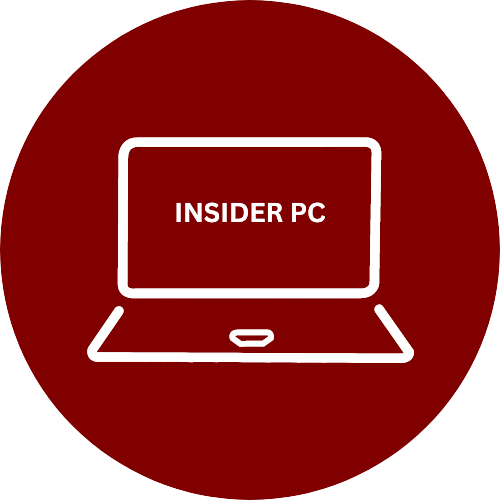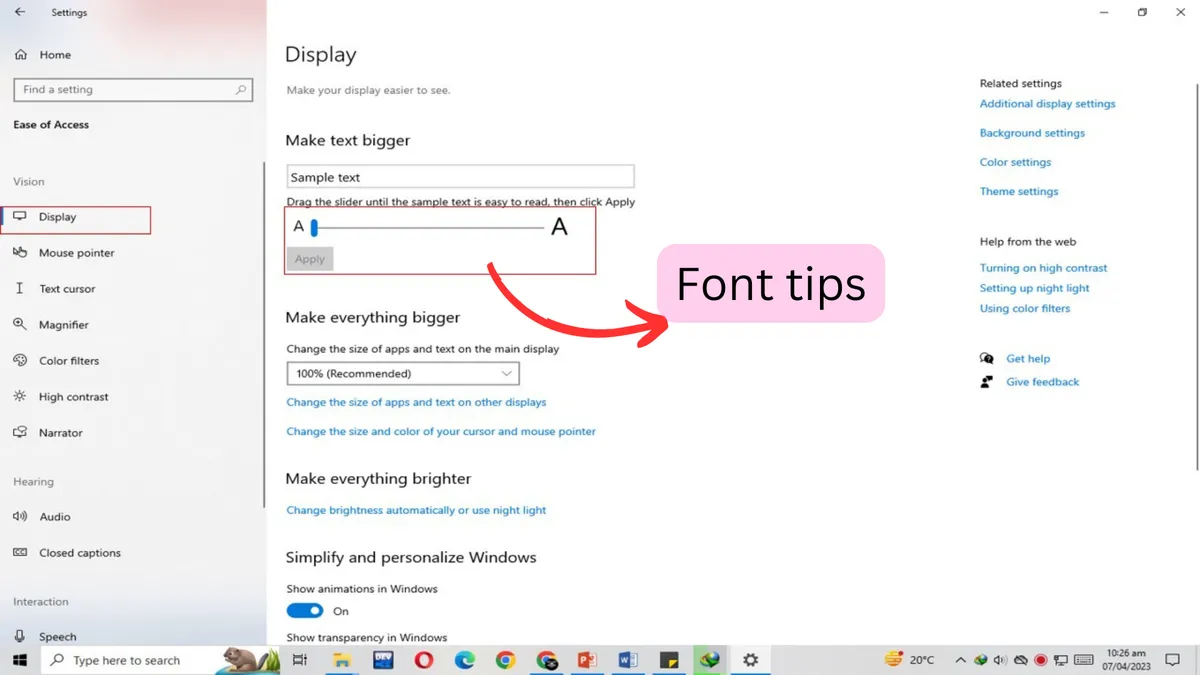Windows 10 Fonts: Tips and Tricks
Windows 10 is a popular operating system used by millions of people worldwide. One of the features that users love about Windows 10 is the ability to customize fonts. Fonts are an important aspect of your computer experience, as they determine how your text looks on the screen.
In this post, we’ll explore some tips and tricks related to Windows 10 fonts.
Installing new fonts
Windows 10 comes with a range of pre-installed fonts, but you can also install your own fonts. To do so, simply download the font file, right-click on it, and select “Install” from the context menu. You can also install fonts by dragging and dropping the font file into the Fonts folder located in the Control Panel.
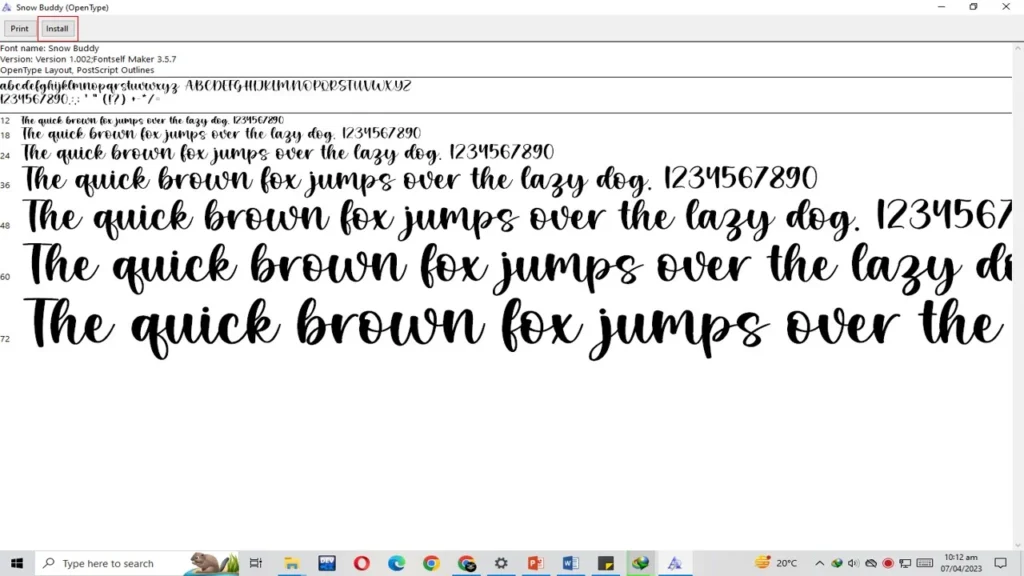
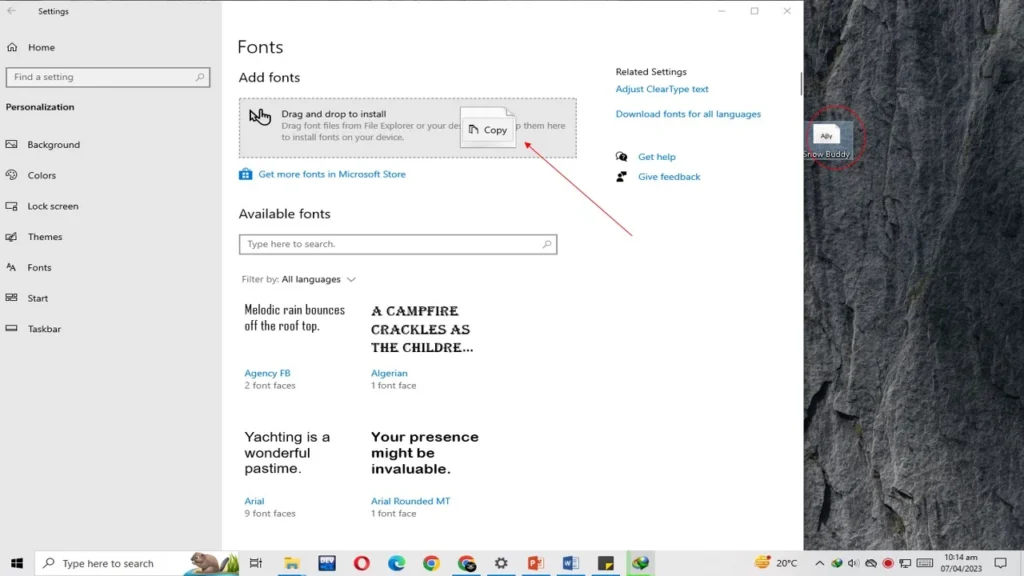
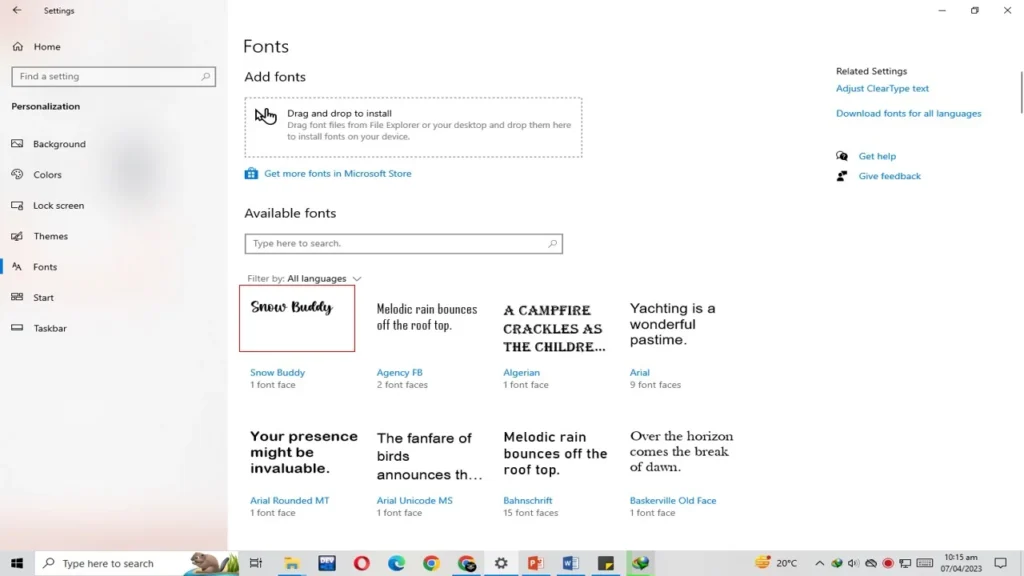
Removing fonts
You can remove fonts that you no longer need. To do this, go to Settings > Personalization > Fonts, select the font you want to remove, and click on “Uninstall.” Be careful not to remove any system fonts, as it can result in operating system problems.
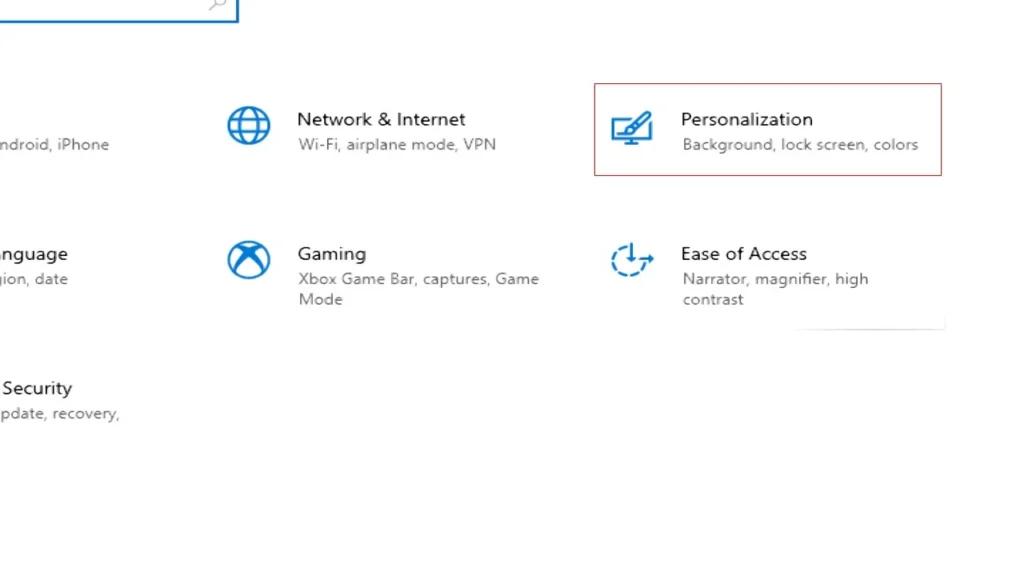

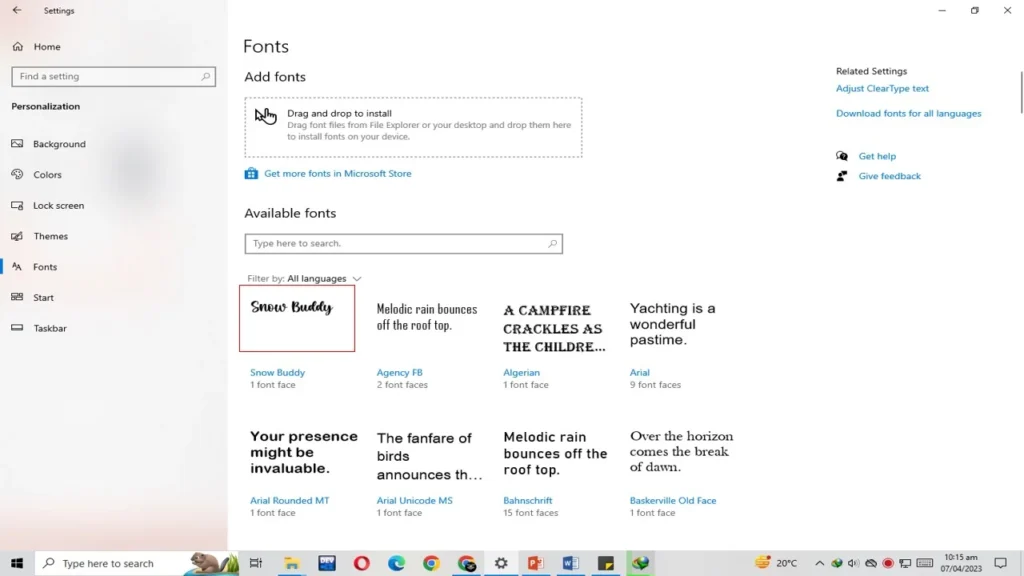


Changing font size
You can change the size of the fonts on your Windows 10 computer. Go to Settings > Ease of Access > Display, and use the slider under “Make text bigger” to adjust the font size. You can also use the keyboard shortcut “Ctrl” and “+” or “–” to increase or decrease the font size.
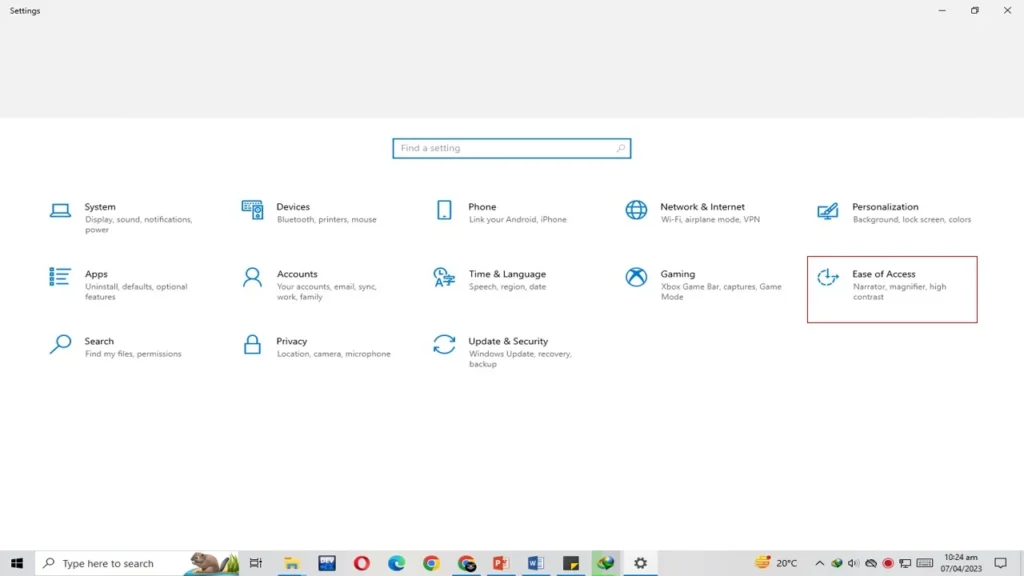

Clear Type
Clear Type is a font smoothing technology that improves the readability of text on LCD screens. To enable ClearType, go to Settings > Personalization > Fonts, and click on “Font settings.” Under “Adjust clear type text,” select “ClearType,” and follow the prompts to complete the setup.
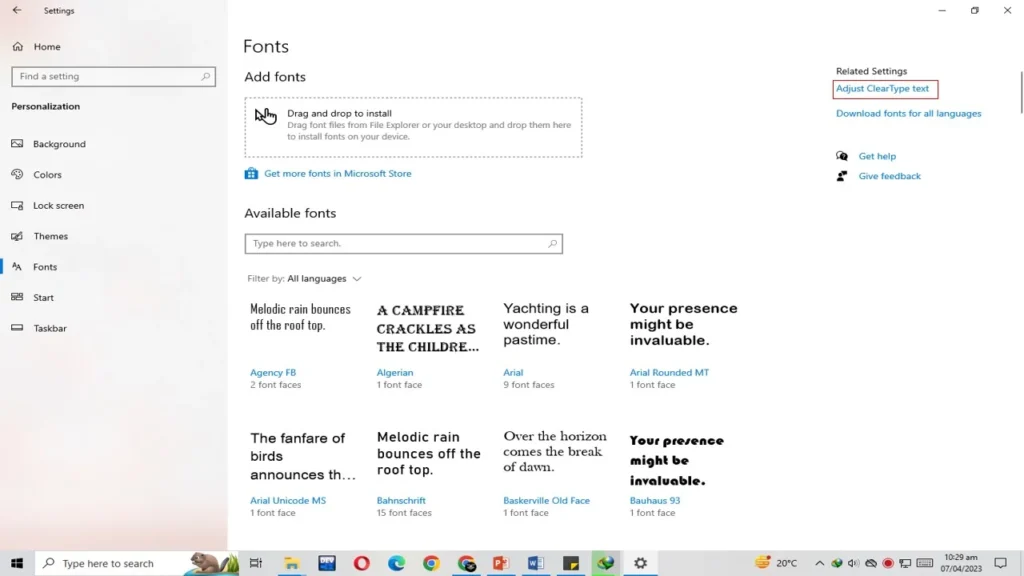
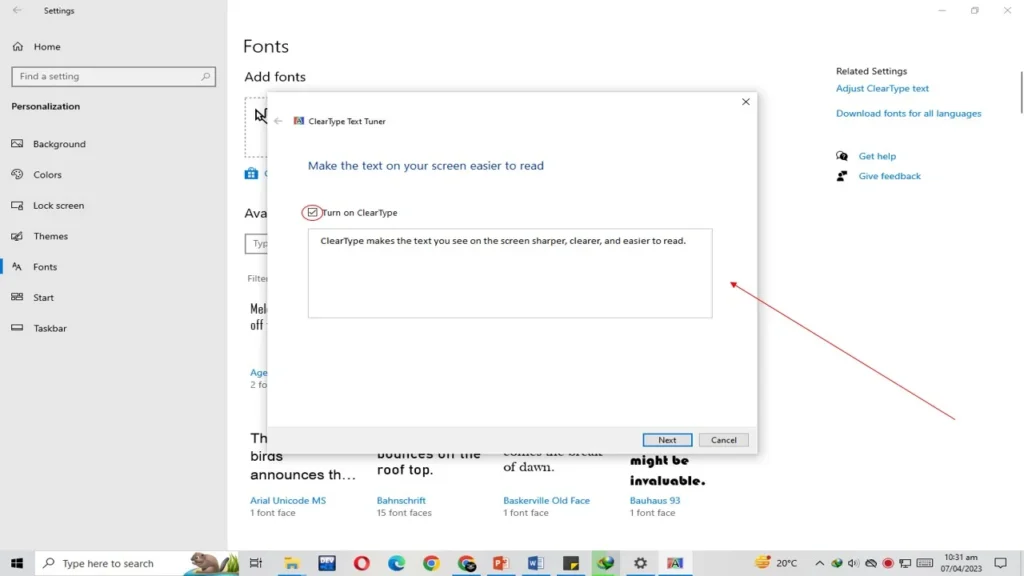
Font management software
If you have a large collection of fonts, you may want to consider using font management software. Font management software allows you to organize your fonts, view font previews, and install or uninstall fonts with ease. Some popular font management software options include Adobe Type Manager, FontExplorer X, and Suitcase Fusion.
Conclusion
In conclusion, Windows 10 provides users with a variety of options when it comes to customizing fonts. Whether you want to install new fonts, remove unnecessary ones, adjust the font size, enable ClearType, or use font management software, Windows 10 makes it easy to personalize your font settings to suit your needs. By following these tips and tricks, you can enhance your Windows 10 experience and improve the readability of your text.