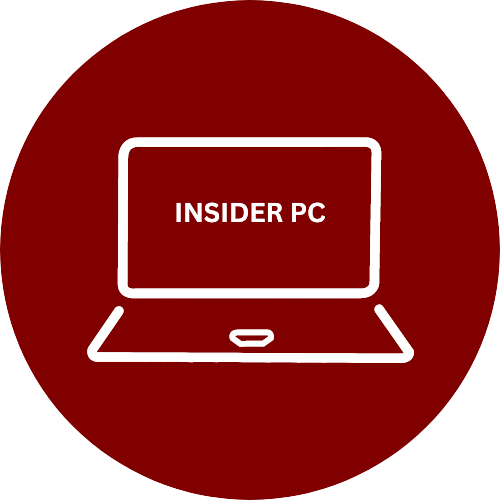Zoom is a video conferencing platform that has become incredibly popular in recent years, especially with remote work and online learning. It’s easy to use and offers many features, such as screen sharing, virtual backgrounds, and breakout rooms.
In this guide, we will show you how to use Zoom step-by-step, with screenshots to make it easier for you.
Zoom Video Conferencing: A Step-by-Step Guide for Remote Work and Online Learning
Download and install Zoom
First, you need to download and install Zoom on your device. Zoom is available for free download from the Zoom website. Once downloaded, run the installer and follow the instructions provided.


Create a Zoom account
Next, you need to create a Zoom account. You can sign up for a free account on the Zoom website or sign up using your Google or Facebook account.


Schedule a meeting
To schedule a meeting, log in to your Zoom account and click on the “Schedule a Meeting” button. Enter the meeting details, such as the date and time, and click on the “Schedule” button. You will receive a link to the meeting that you can share with the participants.
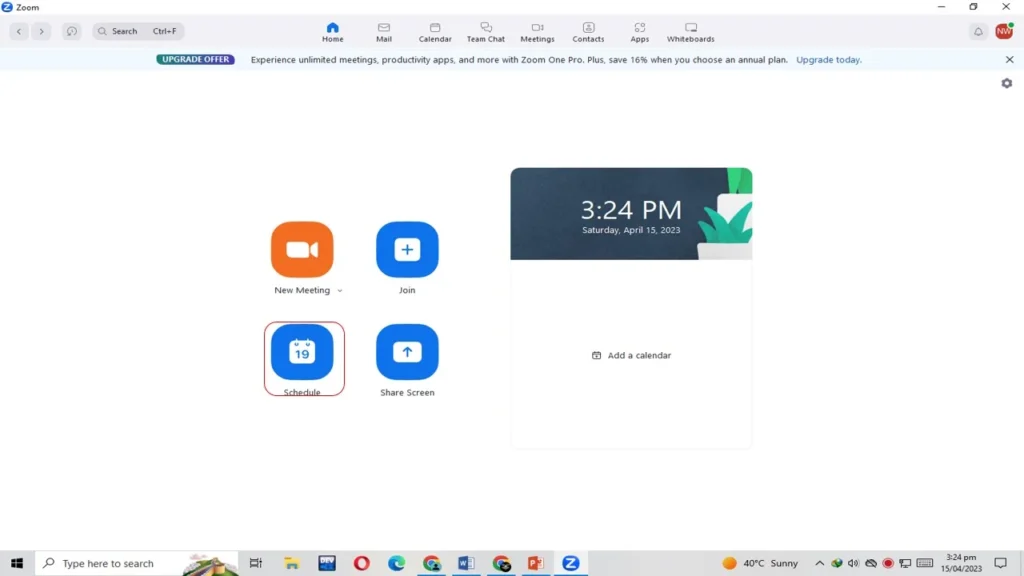


Join a meeting
To join a meeting, click on the link to the meeting that you received or enter the meeting ID and password. Once you have joined the meeting, you can turn on your video and audio.


Use Zoom features
Zoom offers many features, such as screen sharing, virtual backgrounds, and breakout rooms. To use these features, click on the relevant button or icon on the Zoom interface. You can also use the chat function to communicate with the other participants.

End the meeting
To end the meeting, click on the “End Meeting” button. You can also click on the “Leave Meeting” button if you want to leave the meeting but let others continue.


Conclusion
Zoom is a powerful video conferencing platform that is easy to use. With this step-by-step guide and screenshots, you should be able to use Zoom confidently for your remote work or online learning needs.