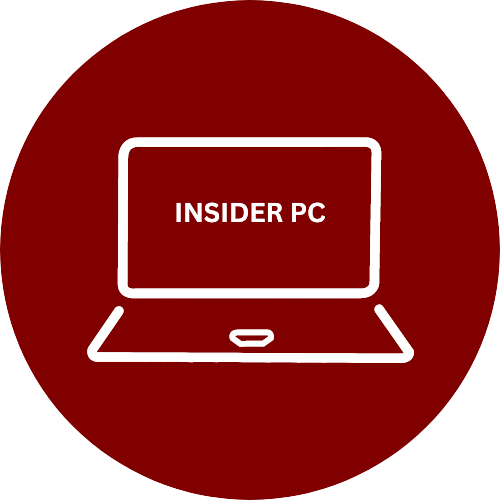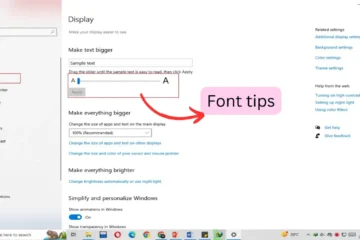- Optimize Your Desktop Workspace
- Master the Taskbar Windows Tips
- Effective Window Management
- Efficient File and Folder Navigation
- Boosting Browser Productivity
- Time Management with Windows
- Keyboard Shortcuts for Speed
- Streamlined Email Communication
- Secure and Efficient Login Methods
- Optimize for High-Resolution Displays
- Customization and Personalization
- Backup and Recovery Options
- Enhancing Office Productivity
- Utilizing the Windows Store
- Accessibility Features for All
- Conclusion
In today’s fast-paced digital world, productivity is a key factor in ensuring the success of your professional endeavors. Whether you’re a student, a professional, or simply someone looking to maximize your efficiency, Windows offers a plethora of tools and features that can help you achieve your goals. In this article, we’ll explore valuable tips and tricks to enhance your productivity when using a Windows operating system.
Optimize Your Desktop Workspace
- Arrange Icons and Folders Efficiently: A clutter-free desktop can help you focus. Organize your icons into folders to easily find what you need.
- Utilize Virtual Desktops: Create separate desktops for different tasks. Switch between them to maintain a clean and organized workspace.
- Customize Your Wallpaper: Choose a motivating wallpaper to keep you inspired throughout the workday.
Master the Taskbar Windows Tips
- Pin Frequently Used Apps: Pin essential applications to the taskbar for quick access.
- Use Taskbar Shortcuts: Utilize the right-click menu on taskbar icons for faster navigation.
- Manage Notifications: Customize notification settings to minimize distractions.
Effective Window Management
- Snap Windows for Multitasking: Use the Windows key and arrow keys to snap windows side by side for efficient multitasking.
- Task View and Timeline: Access your recent activities and documents for a smoother workflow.
- Keyboard Shortcuts for Window Management: Learn keyboard shortcuts for managing open windows and applications.
Efficient File and Folder Navigation
- Quick Access for Frequent Locations: Pin folders you frequently access to Quick Access in File Explorer.
- File Explorer Search Tips: Master advanced search features to find files swiftly.
- Creating and Managing Shortcuts: Create desktop shortcuts for easy access to important files and folders.
Boosting Browser Productivity
- Keyboard Shortcuts in Browsers: Utilize browser keyboard shortcuts for faster browsing.
- Browser Extensions for Enhanced Functionality: Install extensions to supercharge your browsing experience.
- Managing Multiple Tabs: Use tab groups and tab management tools to stay organized.
Time Management with Windows
- Use the Calendar App: Schedule tasks, meetings, and reminders using the built-in Calendar app.
- Set Reminders and Alarms: Stay on track by setting up reminders and alarms.
- Sticky Notes for Quick Notes: Jot down quick notes and to-do lists using Sticky Notes.
Keyboard Shortcuts for Speed
- General Shortcuts: Master common Windows shortcuts for faster navigation.
- Office Applications Shortcuts: Increase your efficiency in Office applications with keyboard shortcuts.
- Customizing Keyboard Shortcuts: Create custom keyboard shortcuts to match your workflow.
Streamlined Email Communication
- Outlook Productivity Tips: Optimize your email management using Outlook’s features.
- Email Organization: Create folders and rules to automatically organize your emails.
- Quick Responses and Templates: Save time by using email templates and quick responses.
Secure and Efficient Login Methods
- Password Managers: Use a password manager to securely store and autofill your login credentials.
- Windows Hello: Enable Windows Hello for convenient and secure biometric authentication.
- Two-Factor Authentication: To increase security, enable the use of two-factor authentication.
Optimize for High-Resolution Displays
- Scaling and Resolution Settings: Adjust display settings for a comfortable viewing experience.
- High-DPI Awareness: Ensure that applications are optimized for high-DPI displays.
Customization and Personalization
- Theme and Color Settings: Personalize your desktop with themes and colors that suit your style.
- Dark Mode: Enable Dark Mode for a more relaxed viewing experience, especially during late hours.
- Lock Screen and Start Menu Customization: Customize your lock screen and Start menu for a personal touch.
Backup and Recovery Options
- Backup Your Data: Regularly back up your important files to avoid data loss.
- System Restore Points: Create and use restore points for system recovery.
- Windows Recovery Options: Familiarize yourself with Windows recovery options for troubleshooting.
Enhancing Office Productivity
- Microsoft Office Features: Explore time-saving features in Microsoft Office applications.
- Collaboration with OneDrive: Collaborate on documents and files in real-time using OneDrive.
- Cortana Integration: Use Cortana to enhance productivity with voice commands and assistance.
Utilizing the Windows Store
- App Recommendations: Discover productivity-enhancing apps in the Windows Store.
- Keeping Apps Updated: Ensure your apps are up-to-date for security and performance.
- App Notifications and Live Tiles: Configure app notifications and live tiles for timely updates.
Accessibility Features for All
- Magnifier and Narrator: Accessibility tools like Magnifier and Narrator make Windows accessible to all users.
- Speech Recognition: Use speech recognition for hands-free operation.
- Ease of Access Settings: Customize accessibility settings to suit your needs.
Conclusion
In conclusion, Windows provides a diverse array of features and tools that can significantly elevate productivity at work. From optimizing your desktop space to mastering window management and utilizing browser shortcuts, Windows empowers users to streamline their daily tasks efficiently. The customization options, enhanced security measures, and accessibility features cater to a wide audience, ensuring that productivity is attainable for all. Whether you’re a professional, a student, or anyone seeking to make the most of their time, these Windows tips are a valuable resource for achieving more in your workday. Embrace the power of Windows, personalize it to your preferences, and embark on a journey to a more productive and efficient work life. Get access now and take control of your productivity with Windows.