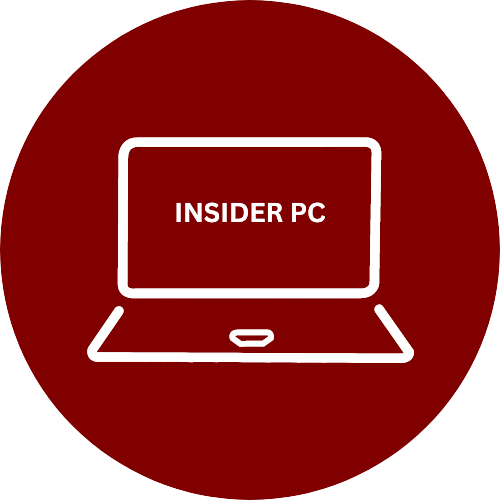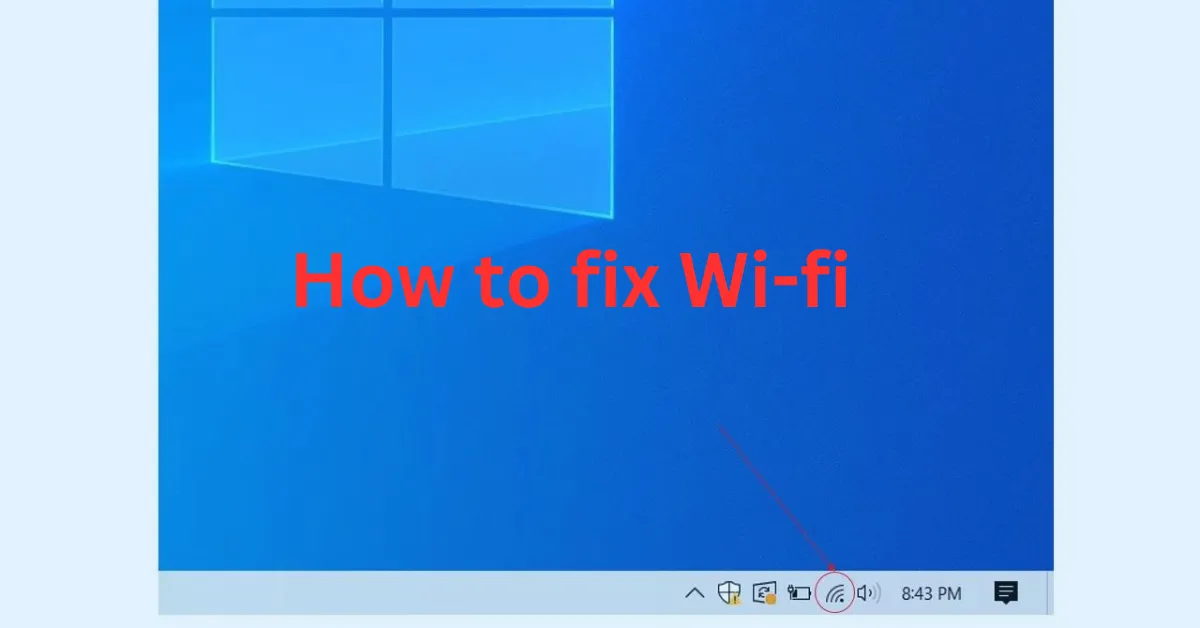Experiencing Wi-Fi connection problems in Windows 10 can be frustrating, especially when we’ll walk you through five simple steps to troubleshoot and fix common Wi-Fi issues in Windows 10, ensuring a stable and reliable wireless connection.
Wi-Fi Woes? Here’s How to Troubleshoot and Fix Wi-Fi Connection Problems in Windows 10
Step 1: Check Wi-Fi Signal Strength
- Look for the Wi-Fi icon in the taskbar.
- Hover your mouse over the Wi-Fi icon to view the signal strength.
- If the signal is weak, try moving closer to the Wi-Fi router for a stronger connection.

Step 2: Restart Your Router and PC
- Unplug your Wi-Fi router from the power source to turn it off.
- Shut down your Windows 10 PC.
- Wait around 30 seconds before plugging in your router and turning it on.
- Turn on your PC and check if the Wi-Fi connection is restored.

Step 3: Forget about the Wi-Fi network and reconnect to it.
- Right-click on the Wi-Fi icon in the taskbar and select “Open Network & Internet settings.”
- Select “Wi-Fi” from the left sidebar.
- Under “Known networks,” select “Forget” for the network causing problems.”
- Reconnect to the Wi-Fi network by clicking on it and entering the password if prompted.

Step 4: Update Wi-Fi Drivers
- When you right-click the Start button, choose “Device Manager” from the context menu.
- Expand the “Network adapters” category.
- Right-click on your Wi-Fi adapter and select “Update driver.”
- Select “Search automatically for updated driver software” and follow the directions shown on the screen.

Step 5: Reset Network Settings
- Open the “Settings” app by pressing Windows key + I.
- Click on “Network & Internet.”
- Scroll down and click on “Network reset.”
- Select “Reset now” to confirm your selection.

Conclusion
By following these five simple steps and applying the fixes, you can troubleshoot and fix Wi-Fi connection problems in Windows 10. Checking signal strength, restarting your router and PC, forgetting and reconnecting to the Wi-Fi network, updating Wi-Fi drivers, and resetting network settings can help resolve common Wi-Fi issues. Enjoy a stable and reliable Wi-Fi connection on your Windows 10 PC!