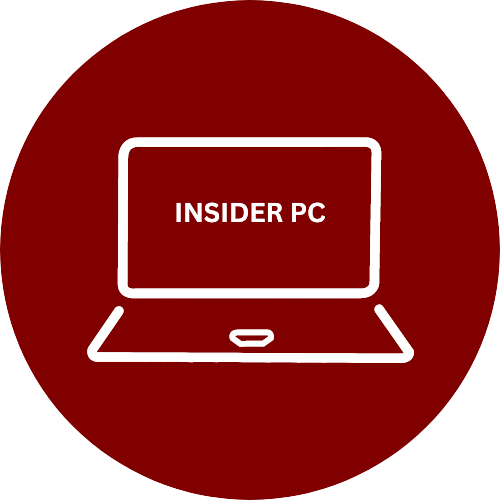Canva is a popular online graphic design tool that is used by professionals and beginners alike. It’s user-friendly and offers a wide range of design templates, graphics, and fonts that you can use to create stunning visuals.
In this guide, we will show you how to use Canva step-by-step to create beautiful designs, with tips and tricks along the way.
Mastering Canva: A Comprehensive Step-by-Step Guide to Designing Beautiful Graphics for Your Business or Personal Use
Sign up for Canva
You must create an account in order to use Canva. You can sign up for free on the Canva website or sign up using your Google or Facebook account.

Choose a design template
Once you have signed up, you will be taken to the Canva dashboard. From here, you can choose a design template from the many categories available, such as social media posts, presentations, or flyers.

Explore Canva’s templates
Canva offers a vast selection of design templates that you can customize to suit your needs. You can browse through the templates by clicking on the “Templates” menu.

Customize the design
After selecting a template, you can alter it to suit your requirements. Canva offers many design elements, such as graphics, text, and backgrounds that you can use to make your design unique. Additionally, you can submit your own fonts and graphics.


Add effects to your design
Canva offers many effects that you can add to your design to make it stand out. You can add effects like drop shadows, bevels, and glows by clicking on the “Effects” menu.

Save and download your design
Once you have finished customizing your design, you can save it and download it in the desired format. Canva offers many options for saving and downloading your design, such as PDF, JPG, and PNG.
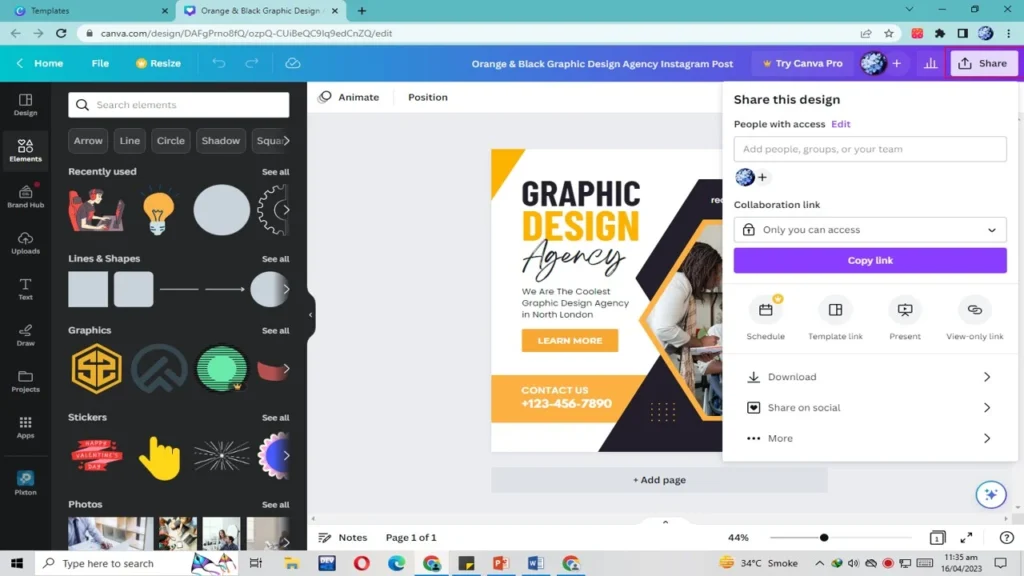

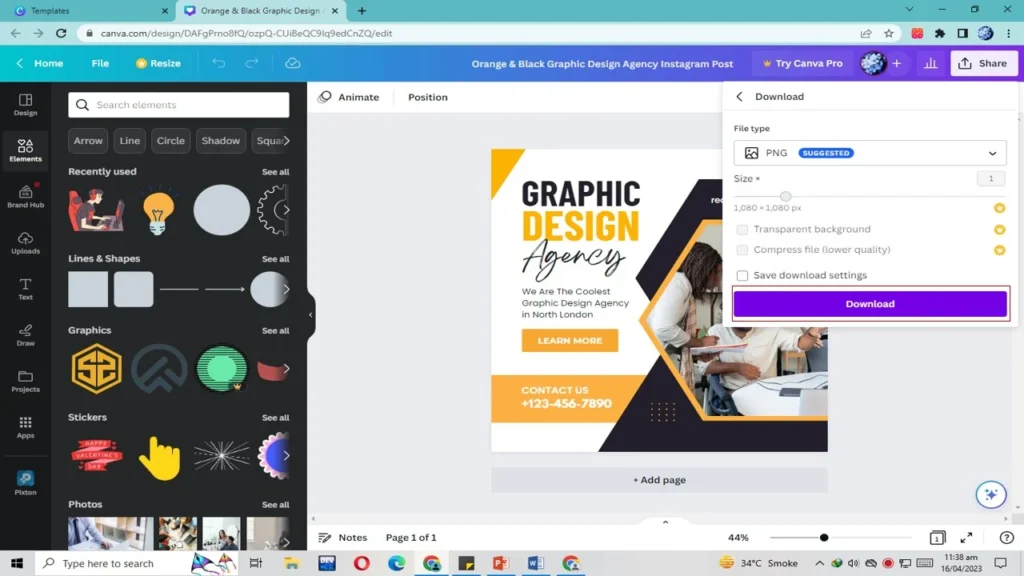
Share your design
Using the “Share” button on Canva, you can also share your design online. You can share it on social media, email, or by generating a link.
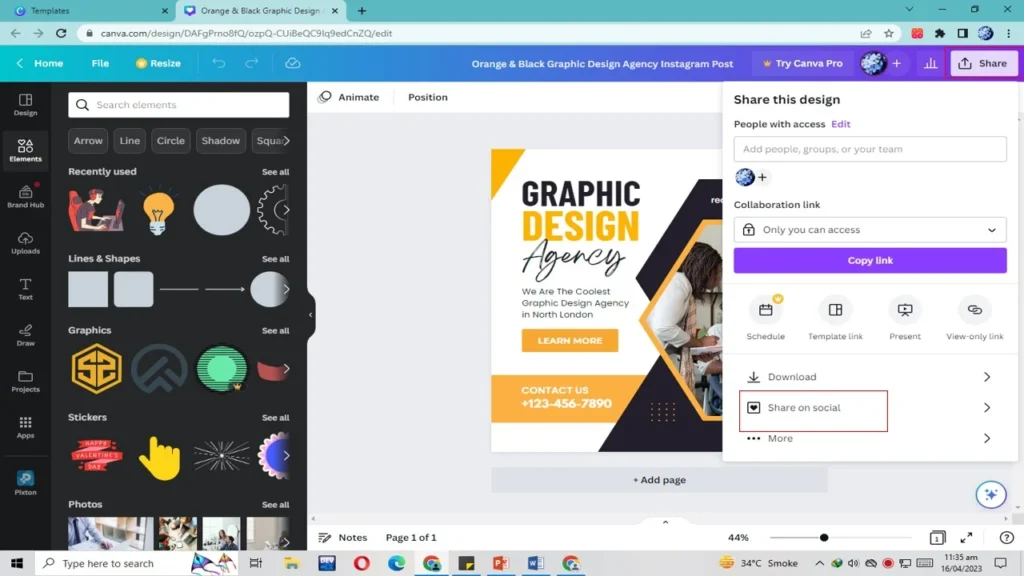
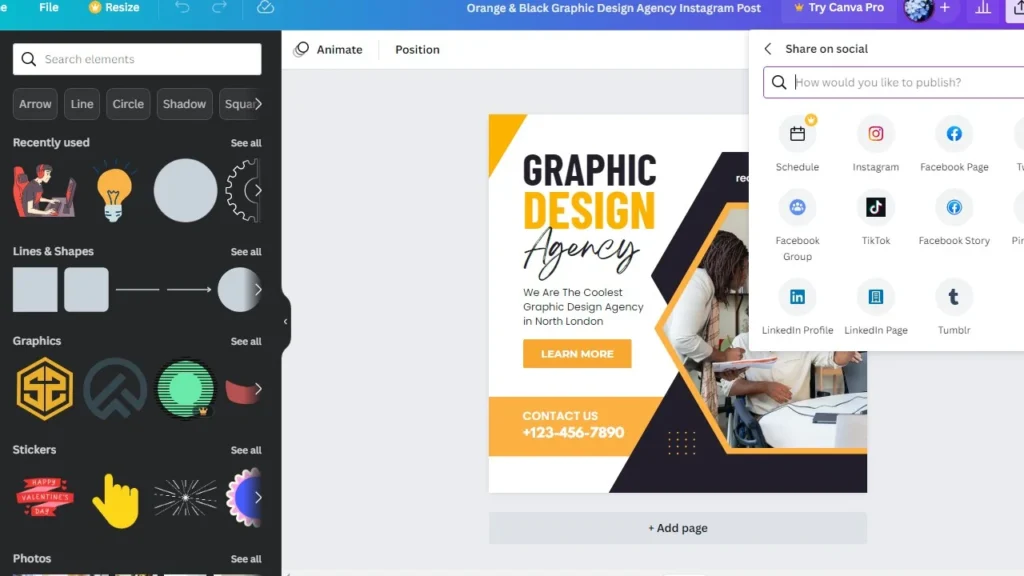
Conclusion
Canva is a powerful and easy-to-use design tool that can help you create stunning visuals for your business, social media, or personal needs. With this step-by-step guide, you should be able to use Canva confidently and create beautiful designs in no time.