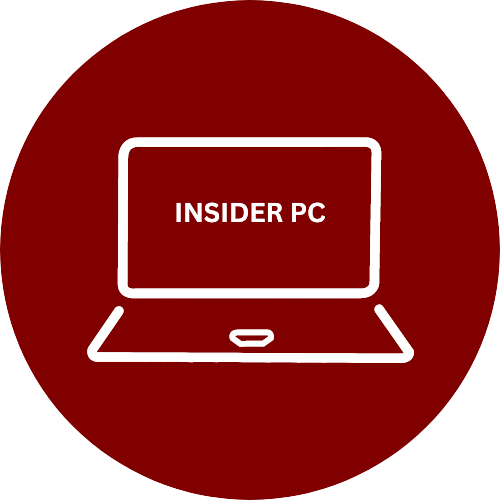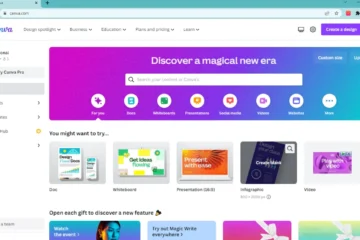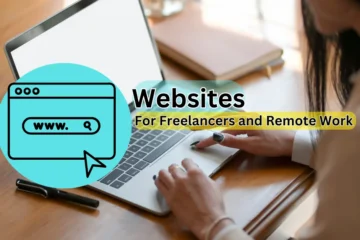Chrome DevTools is a powerful set of web development and debugging tools built into Google Chrome. It allows developers to inspect and debug their web applications in real-time, with features ranging from performance profiling to network analysis.
In this comprehensive guide, we’ll cover everything you need to know about Chrome DevTools, including how to use it for web development, debugging, and optimization.
Chrome DevTools: A Comprehensive Guide to Web Development and Debugging
Getting Started with Chrome DevTools
Chrome DevTools can be accessed by opening Chrome and navigating to the DevTools panel. There are a few ways to do this, but the easiest method is to simply right-click anywhere on a web page and select “Inspect” from the context menu. This will open the DevTools panel, which consists of a number of different tabs and tools.
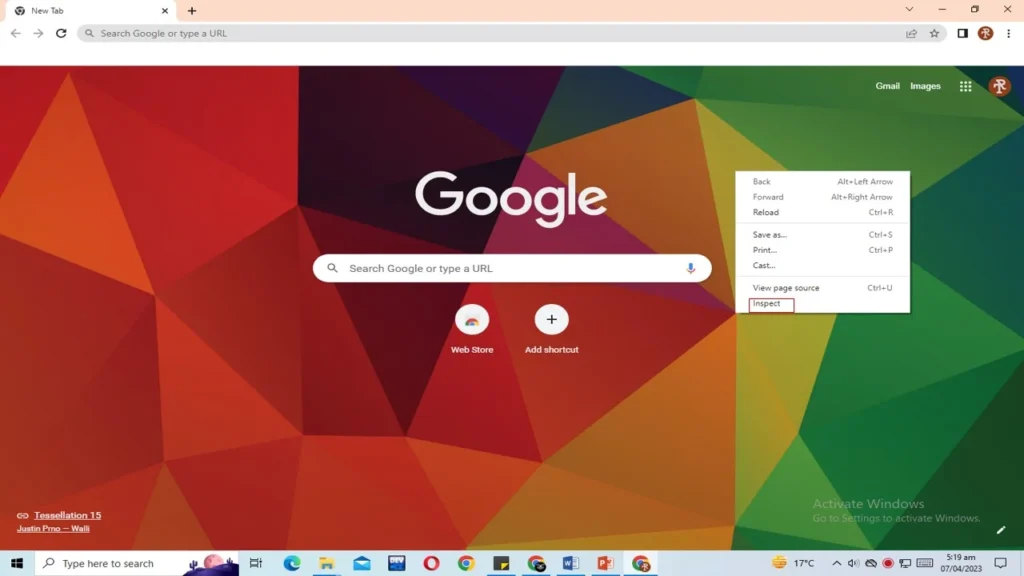
The Elements Panel
One of the most useful tools in Chrome DevTools is the Elements panel. This allows you to inspect and edit the HTML and CSS of a web page in real-time. You can select any element on the page and view its properties, styles, and layout information. You can also edit the HTML and CSS directly in the panel and see the changes reflected in real-time.

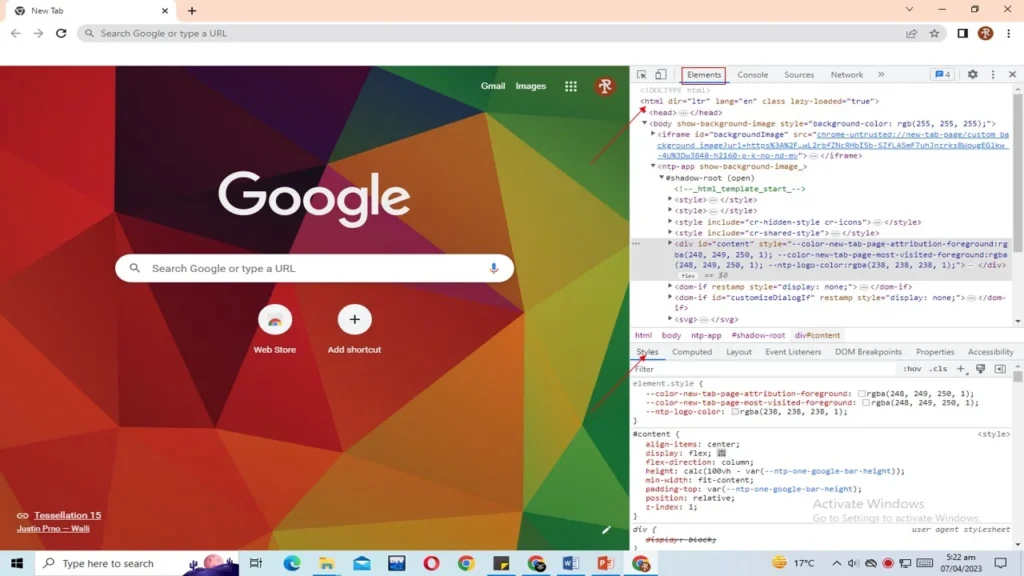
The Console Panel
The Console panel is another powerful tool in Chrome DevTools. It allows you to run JavaScript code in the context of the web page, which can be useful for testing and debugging. You can also log messages and errors to the console, which can be useful for troubleshooting and debugging.

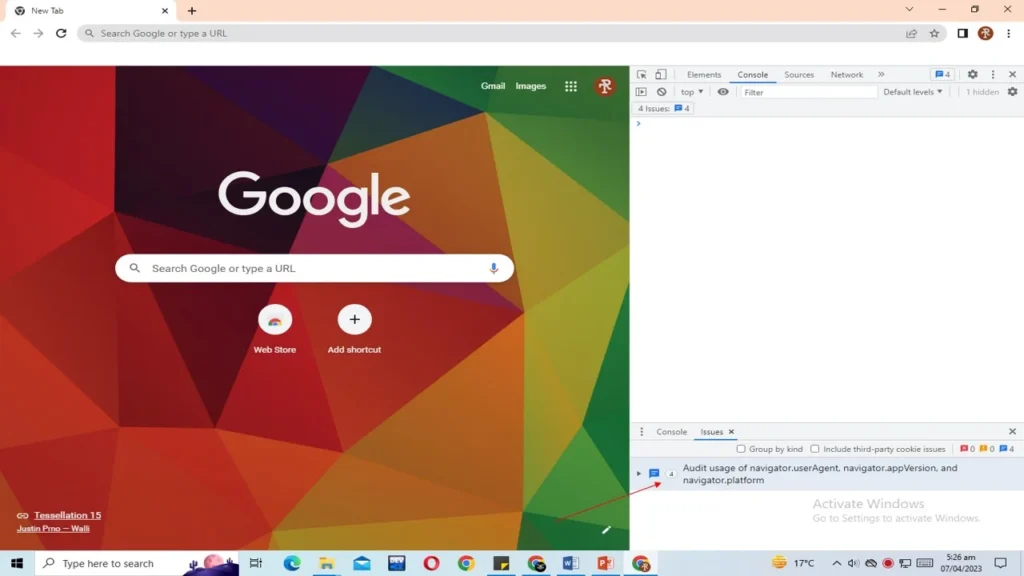
The Sources Panel
The Sources panel is where you can view and edit the JavaScript code for a web page. It allows you to set breakpoints, step through code, and watch variables and expressions as they change in real-time. You can also use the debugger to identify and fix errors in your JavaScript code.

The Network Panel
The Network panel is where you can monitor and analyze network activity for a web page. This includes HTTP requests and responses, as well as network timing and performance metrics. You can use this panel to identify and diagnose network-related issues, as well as to optimize the performance of your web application.
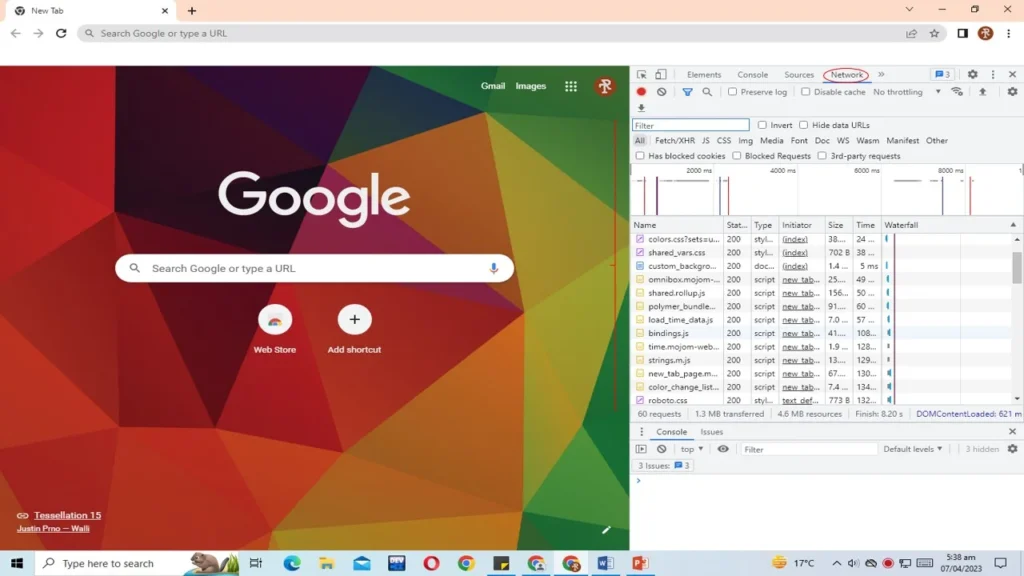
The Performance Panel
The Performance panel is where you can profile and optimize the performance of your web application. It allows you to measure and analyze various performance metrics, such as page load times, rendering times, and JavaScript execution times. You can use this panel to identify and diagnose performance bottlenecks, as well as to optimize the performance of your web application.

Conclusion
Chrome DevTools is an incredibly powerful set of web development and debugging tools that can help you build better, faster, and more robust web applications. Whether you’re a seasoned developer or just starting out, there’s something in DevTools for everyone. So if you’re not already using Chrome DevTools, give it a try and see how it can help you improve your web development workflow.