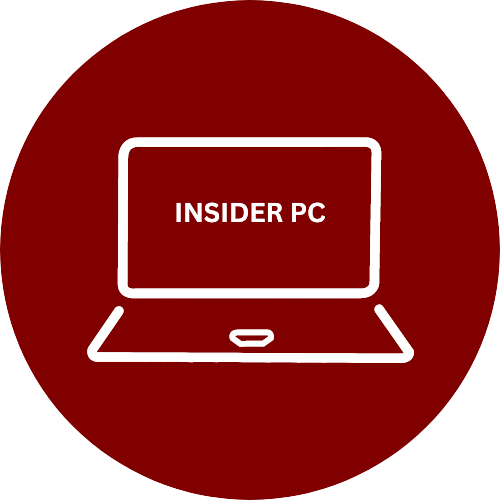Figma is a powerful cloud-based design and prototyping tool that enables teams to collaborate seamlessly on creating stunning user interfaces and interactive prototypes.
In this step-by-step guide, we’ll explore how to leverage Figma’s features to enhance team collaboration and streamline the design process.
Step 1: Set Up Your Figma Account
Visit the Figma website
Go to the Figma website (figma.com) and sign up for a new account.
Choose the right plan
Select the plan that suits your team’s needs, whether it’s the free plan for smaller teams or the professional plan for larger teams with advanced features.
Customize your profile
Once you’ve created your account, personalize your profile by adding your name, profile picture, and any relevant information.

Step 2: Create and Organize Design Files
Start a new project
In the Figma dashboard, create a new project for your design work.
Create design files
Within the project, create design files for different screens, components, or design iterations.
Organize files into pages
Use pages within a design file to organize different sections or versions of your design.

Step 3: Collaborate and Design with Your Team
Invite team members
Invite your team members to collaborate on the project by sharing the project link or sending them individual invites via email.
Work simultaneously
Figma allows multiple team members to work on the same design file simultaneously. Make design changes, create new screens, or update components together in real-time.
Use comments and annotations
Leave comments on specific elements or sections of the design to provide feedback or request changes. Utilize annotations to add notes or instructions for other team members.

Step 4: Design and Prototype Your User Interface
Design screens and components:
Utilize Figma’s powerful design tools to create visually appealing screens and reusable components.
Create interactive prototypes
Link screens together using interactive elements like buttons and gestures to create a realistic user experience.
Share and gather feedback
Share the prototype with stakeholders or clients and gather feedback using Figma’s commenting feature. Iterate and refine the design based on the feedback received.

Step 5: Handoff and Developer Collaboration
Generate design specs
Use Figma’s design specs feature to generate accurate design specifications, including measurements, fonts, colors, and assets, for developers.
Share design assets
Export design assets in various formats (e.g., SVG, PNG) and share them with developers for implementation.
Collaborate with developers
Maintain a smooth collaboration with developers using Figma’s developer handoff feature, allowing them to inspect design elements, access design assets, and provide feedback.

Conclusion
By following these five steps, you can harness the power of Figma to facilitate collaborative design and prototyping for your team. Figma’s intuitive interface, real-time collaboration features, and seamless handoff capabilities make it an invaluable tool for streamlining your design workflow and achieving stunning results. Embrace the power of Figma and witness the transformation in your team’s design process.